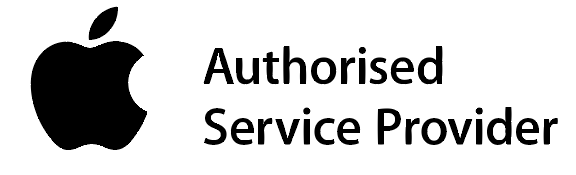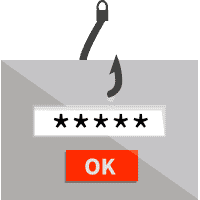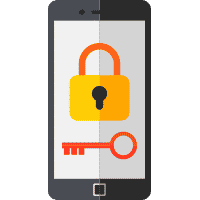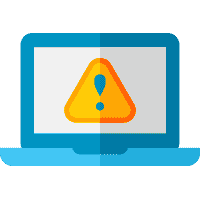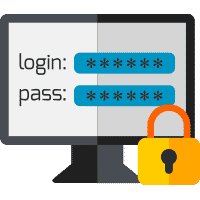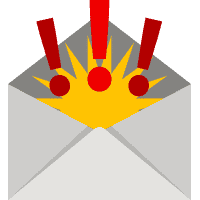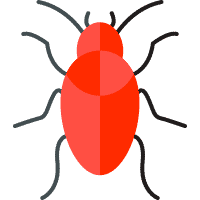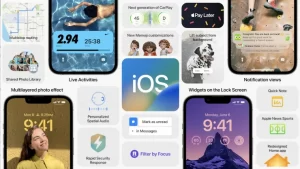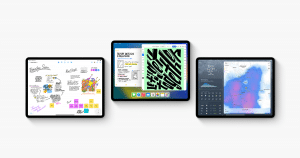The sad truth is that most of us are underprepared when it comes to computer infections. Without the proper precautions in place, it’s only a matter of time before a computer virus or harmful malware take hold of your device. If this has happened to you, the most important thing you can do is not panic. While infections can be dangerous and should always be taken seriously, there are a number of steps you can take to remove the infection and prevent any serious long-term damage.
The Different Types of Computer Infections
Unfortunately, there exists a multitude of threats that pose a danger to your device and networks. While each threat is unique, they often fall into one of the three following categories:
1. Viruses infect machines via a compromised link, file or website, and can wreak havoc on your device. In order for them to spread from device to device via a carelessly shared link and/or insufficient antivirus protection.
2. Worms can have the same affect has a virus, but don’t rely on humans to spread. Instead, their programming enables them to spread and infect every device on the same network.
3. Malware can come in many forms including adware, spyware and ransomware. While each attack differs, they are all designed to monitor your actions and collect personal data. In the most nefarious cases, your personal data can be be stolen, held hostage and even sold online.
Warning Signs That Your Computer Is Infected
Although infections may not also be obvious, here are a few warning signs that may signify you have a computer virus or some form of malware running on your device:
- Device is running slowly and/or frequently crashing
- Your internet browser is being redirected to unknown websites
- The hard drive space suddenly changes dramatically
- Missing, altered or corrupted files
- Unexpected pop-up windows that keep appearing
- Random noises coming from the device
- Unexpected mouse movements or keystrokes
- You’re alerted to attempted network connections
- Warnings from anti-virus and/or anti-malware software
- Spam is being sent from your email and/or social media accounts
What To Do If Your Computer Is Infected
Install and Run Antivirus Software
Hopefully, you already have an up-to-date antivirus program. If you don’t, then download one immediately! There are two kinds of antivirus software: real-time and on demand. While both are capable of detecting and removing harmful computer viruses and malware, a real-time scanner autonomously performs system scans for in the background while you’re using your divide. An on-demand scanner, on the other hand, has to be manually activated every time you wish to scan your device.
Once you’rve installed an antivirus software (and confirmed that it’s running as it should be), check your device for any virus and/or malware infections by running a thorough scan of your device’s system. Antivirus programs often offer a variety of different scans, the most comprehensive of which is usually called a full system scan. While these scans may take several hours, in most cases you do not need to remain with your device for the duration.
Remove Any Suspicious Files and Programs
Once the scan is complete, review the findings. The antivirus program should alert you to any identified threats and recommend a course of action. Once you’ve undergone the recommended steps, run another scan to confirm whether or not the threat has been eliminated. In most cases, deleting or quarantining any malicious files and programs will resolve the issue. However, if the antivirus software is unable to remove the threat, then it’s time to call in a professional. The worst thing you can do is ignore the problem!
Isolate the Device
To prevent any further damage, you should disconnect your device from all wireless and wired networks, including the internet. Some infections cans use these connections to migrate, so any device connected to the same network as yours will be vulnerable to attack.
Reset Your Passwords
It’s better to be safe than sorry! You can avoid any unauthorised access to your accounts and online profiles by changing all of your passwords and log-in credentials immediately. Be sure to only use a device that’s free from infection to complete this step! You should also do this in level of priority, with workplace, financial and email accounts taking precedence. If you are still concerned about any potential data theft or fraud, contact these institutions directly and brief them on the situation. This way they can monitor your account for any suspicious activity.
Delete Any Sensitive Information
Any potentially sensitive information (ie. personal identification, professional documents, etc), delete them as soon as you can! It’s better to go through the potential hassle of replacing these documents than to have them stolen by a cyber criminal. Do not transfer these files onto a portable drive or cloud storage, as this could result in the infection spreading to other devices.
Keep Your Back-Ups Separate
By now you should be in the habit of regularly backing up your devices. However, if you don’t already have a backup copy of your data, do not try to make one while your device is infected (without consulting an IT professional first). By connecting your backup drive to an infected device, you’re putting any data and previous backups stored on there in jeopardy.
Have a Professional Take a Look
Let’s face it…we’re not all IT wizards. Sometimes, trying to solve the issues ourselves can do more harm than good. If you’re antivirus protection is unable to remove the infection or you find that the operating system, programs and/or date are compromised beyond repair, then you should contact a reputable IT support team. They’ll have the knowledge, experience and tools best equipped to tackle the issue and minimise any potential fallout.
How To Avoid Future Infections
As the saying goes, “an ounce of prevention is worth a pound of cure.” Adopting a proactive approach can prevent infections from occurring in the first place and save you untold money, time and mental stress. Here’s a few easy practices that can help keep your device infection-free:
- Use a good antivirus software
- Keep your software, apps, internet browser and operating system up-to-date
- Thoroughly research apps and software, only download them from reputable sources
- Carefully read the permissions the apps and software ask for
- Absolutely never click on any unverified links in electronic communications (emails, texts, etc) or on unfamiliar websites
- Never open attachments in suspicious looking emails
- Use a secure VPN connection when browsing the internet, especially when connecting to a public Wi-Fi
- Don’t insert any unknown USBs, hard driver or disks into your device