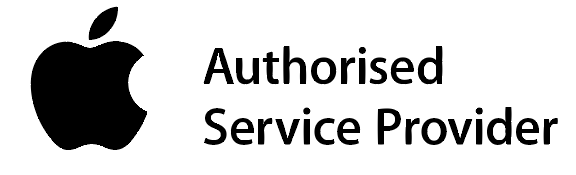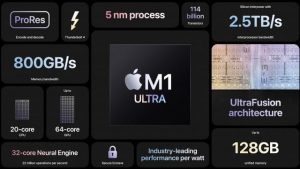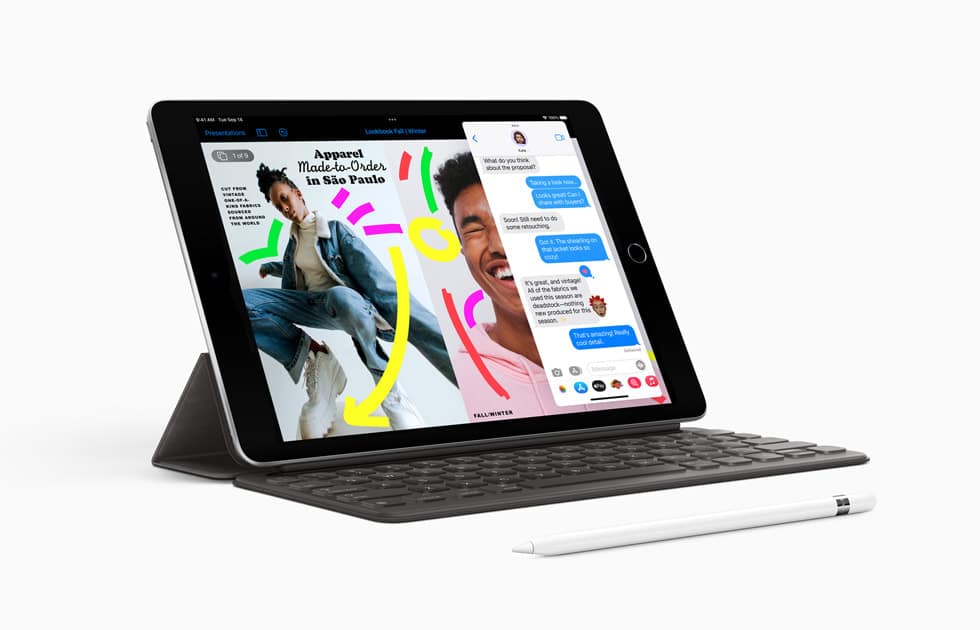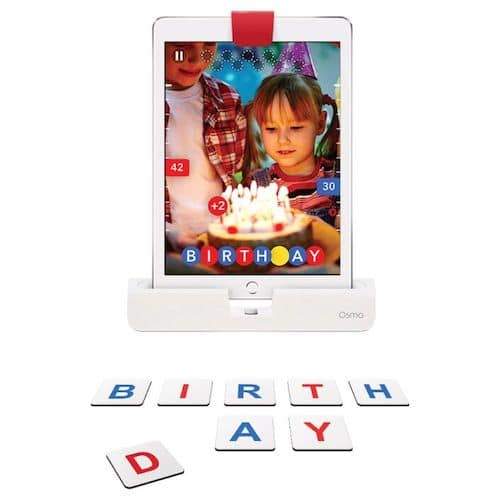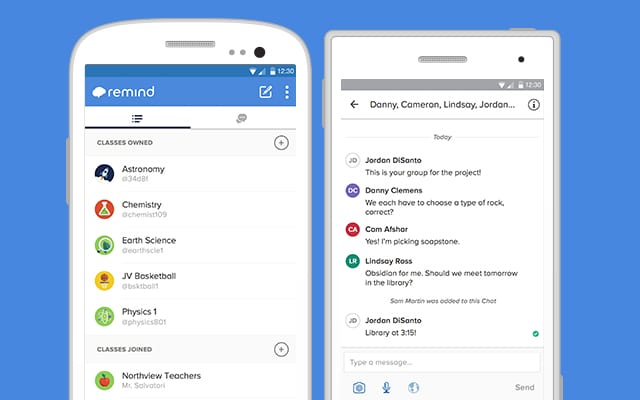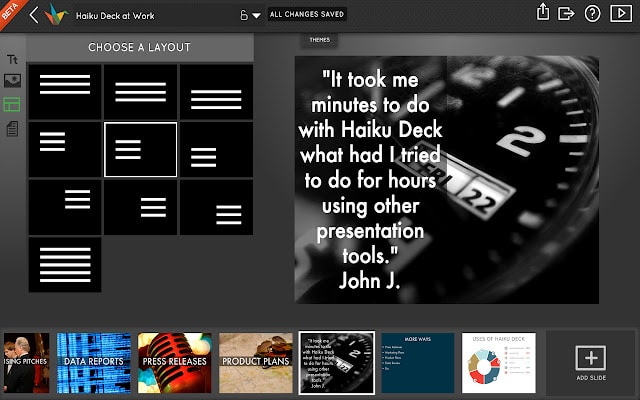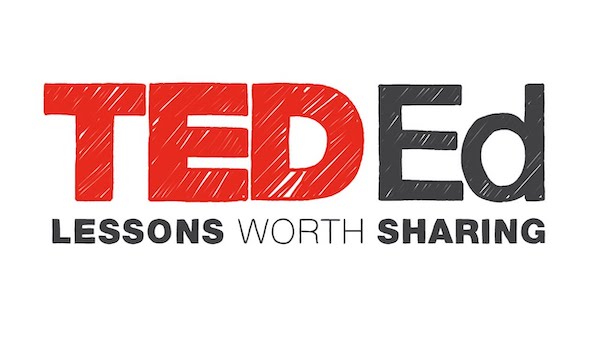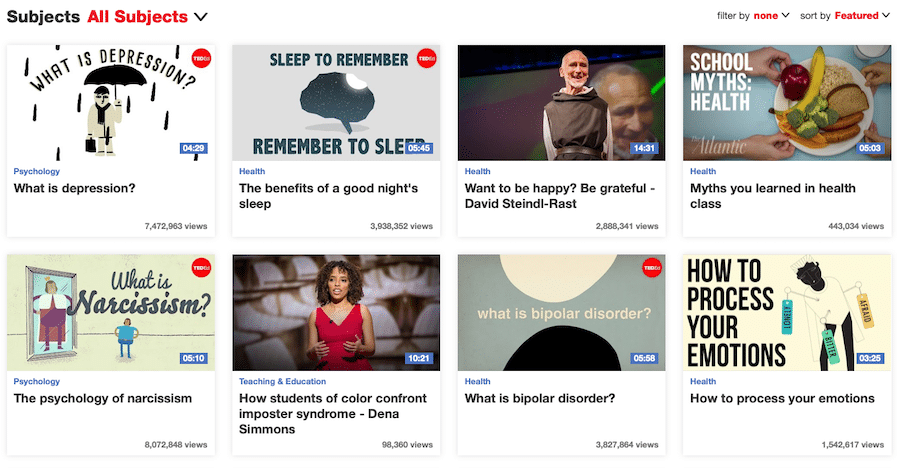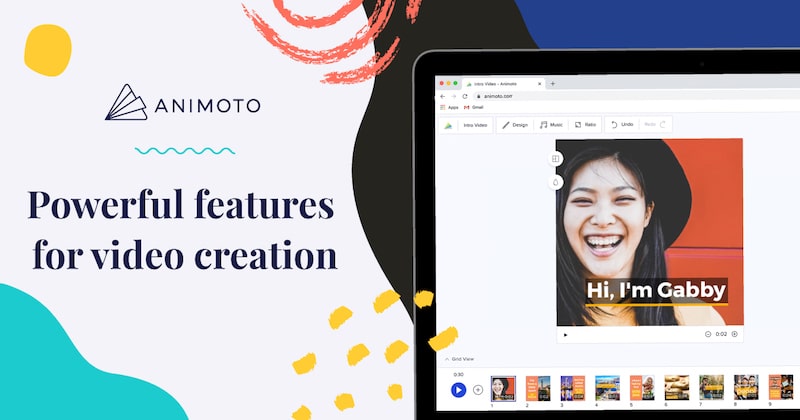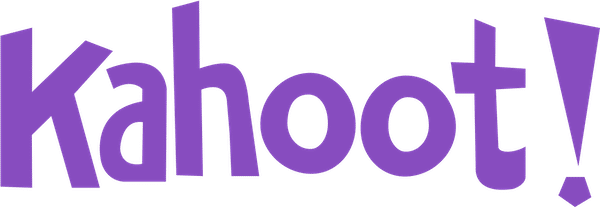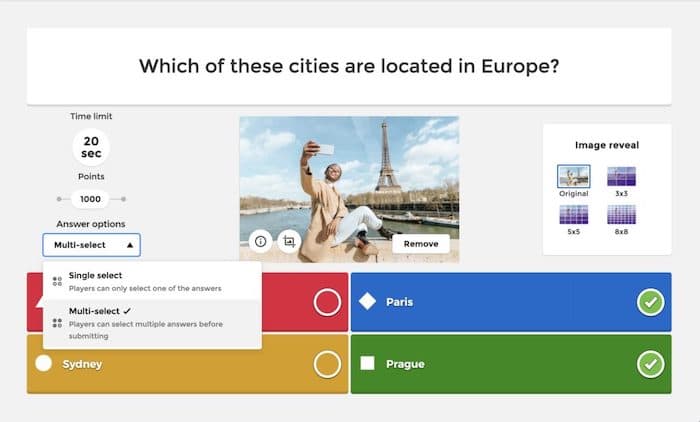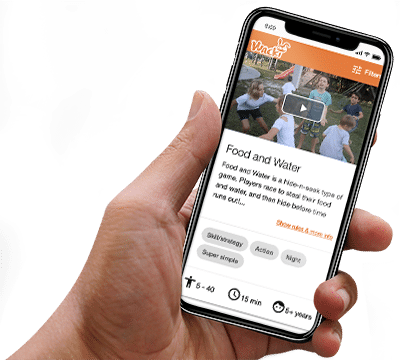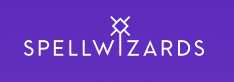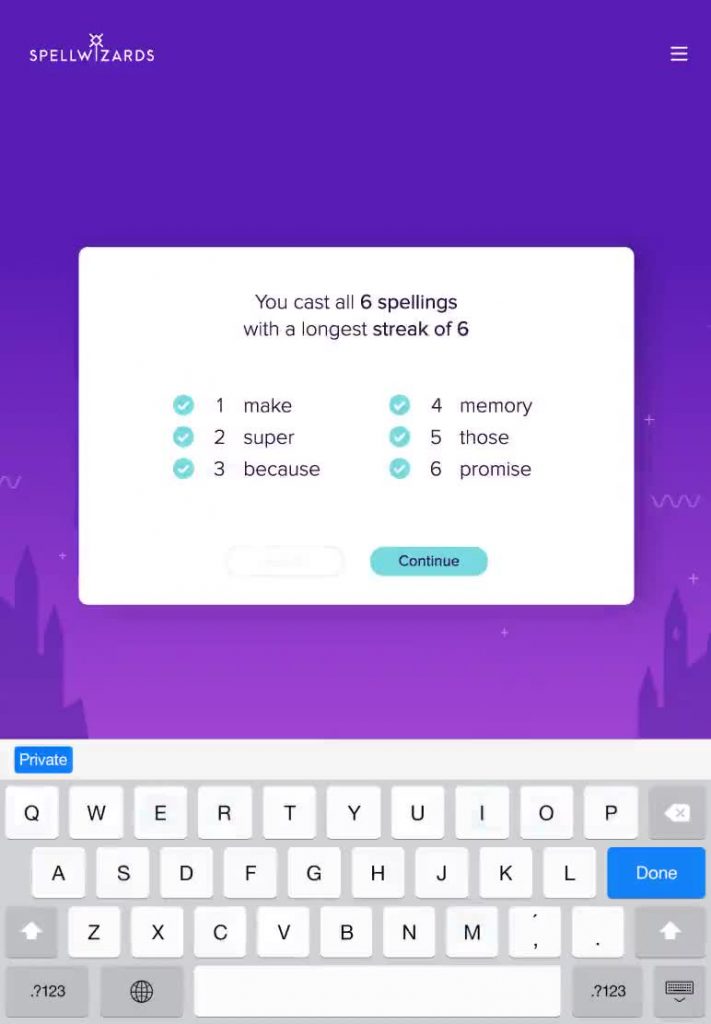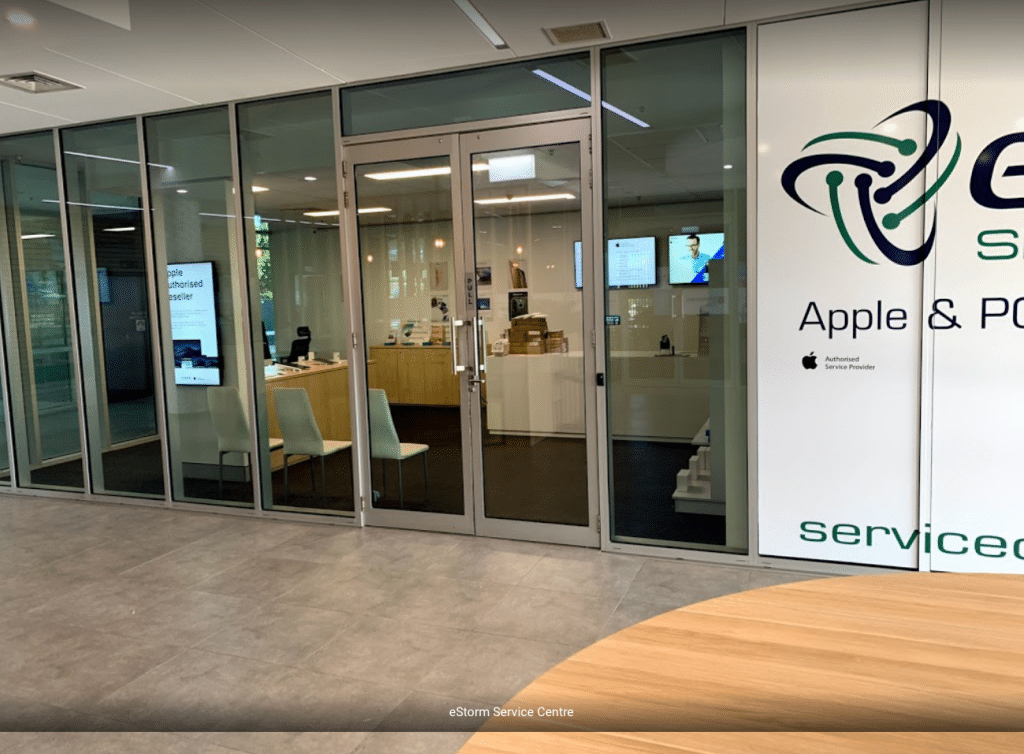The federal government has pledged $1.6 billion in tax relief to help boost small businesses, as well as the Australian tech sector. The Technology Investment Boost will reduce costs for small businesses looking to go digital, while the Skills and Training Boost is aimed at helping upskill both new and existing staff. Tech Council of Australia CEO Kate Pounder said these measures would assist their goal of getting 1.2 million Australians into tech jobs by 2030. She also added that, “Achieving this goal will help more Australian workers get high-paid, secure and flexible jobs.”
Technology Investment Boost
In an effort to help Australian small business expand their digital capacity, the Australian Government is offering $1 billion in tax deductions to businesses adopting digital solutions, operations and strategies.
More than 3.6 million Australian small business will be able to claim a bonus 20% deduction for expense costs and depreciating assets, as well as up to $100,00 of expenditure per annum on eligible items. These purchases may include the procurement of portable payment devices, online sales platforms, cyber security networks, website design and subscriptions to cloud-based storage services.
In order to qualify, the annual turnover of the business cannot exceed $50 million. All expenditures must also be made between 7:30pm (AEDT) on 29 March 2022 (Budget night) until 30 June 2023.
Skills and Training Boost
The Skill and Training Boost encourages small business to invest more in their employees future, by offering $550 million of tax relief towards ongoing training and upskilling. Small businesses who enrol their staff in an external training program will be able to claim a bonus 20% of the cost as a tax deduction. Courses may be online, but must be registered through an Australian provider.
Once again, all training expenditures must also be made between 7:30pm (AEDT) on 29 March 2022 (Budget night) until 30 June 2023.
Now is the time for your business to go digital!
It’s time for your business to join the digital revolution! Whether you’re building a digital platform, looking to streamline online services or updating software and hardware, these government initiatives are the perfect opportunity to invest in your business’ digital growth and future.