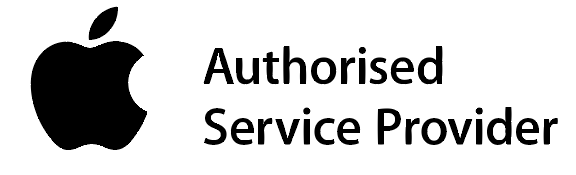I love learning about cool new things you can do with Mac or in Mac OS! So I put together a video (and hoping to make more) of a couple of interesting things you can do with your Mac that you might not have known about and are incredibly useful.
macOS Mojave

I know… it’s just an operating system, calm down…. but I’m VERY excited about this! Okay lets just jump into this because there’s a tonne of cool new changes that I’m totally geeking out over.
Dark Mode
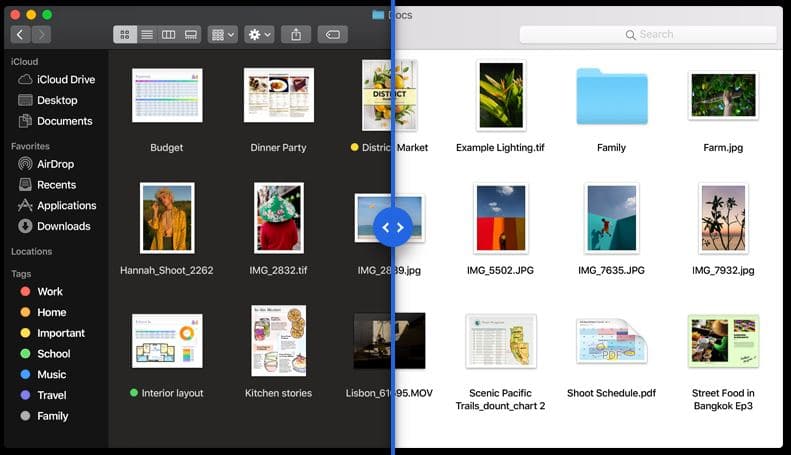
This is a feature that a lot of apps – correct me if I’m wrong but I think even the iPhone has something like this? – have had something similar to for a while now and it’s finally coming to macOS!
Dark Mode is a dramatic new look that helps you focus on your work. The subtle colours and fine points of your content take center screen as toolbars and menus recede into the background. Switch it on in System Preferences to create a beautiful, distraction-free working environment that’s easy on the eyes — in every way. Dark Mode works with built-in apps that come with your Mac, and third-party apps can adopt it, too.
Dynamic Desktop
Customize your work environment with a time-shifting desktop picture that changes to match the time of day wherever you are. Your Mac is now an even more beautiful place, all day long.
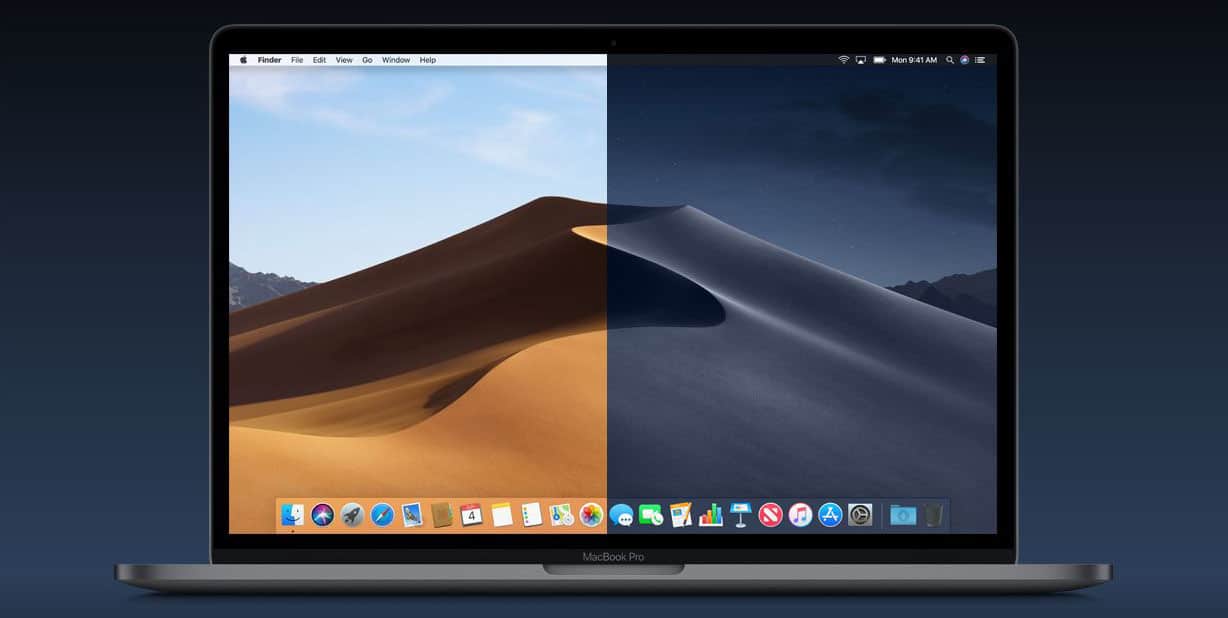
Probably not a feature I’ll be using, mainly because my concern is that it would needlessly hinder overall performance of the computer in some way? I could be totally wrong – but either way it’s a cool new feature that I’m sure a lot of people will absolutely love nonetheless.
Stacks
Stacks clean up a cluttered desktop by automatically organizing your files into related sets. Group by kind to see images, documents, spreadsheets, PDFs, and more sort themselves. Arrange by date to group your work from certain time periods. And if you tag files with project-specific metadata, like client names, sorting by stacks becomes a powerful way to manage multiple jobs. Browse all the files in a stack by scrubbing over it with your cursor. Or click to expand the stack and open what you need.
Finder
With macOS Mojave, the Finder becomes even more of a doer. Now you can quickly locate a file by how it looks. Perform go-to actions on files without ever opening an app. And instantly see all of a file’s metadata.
Quick Look
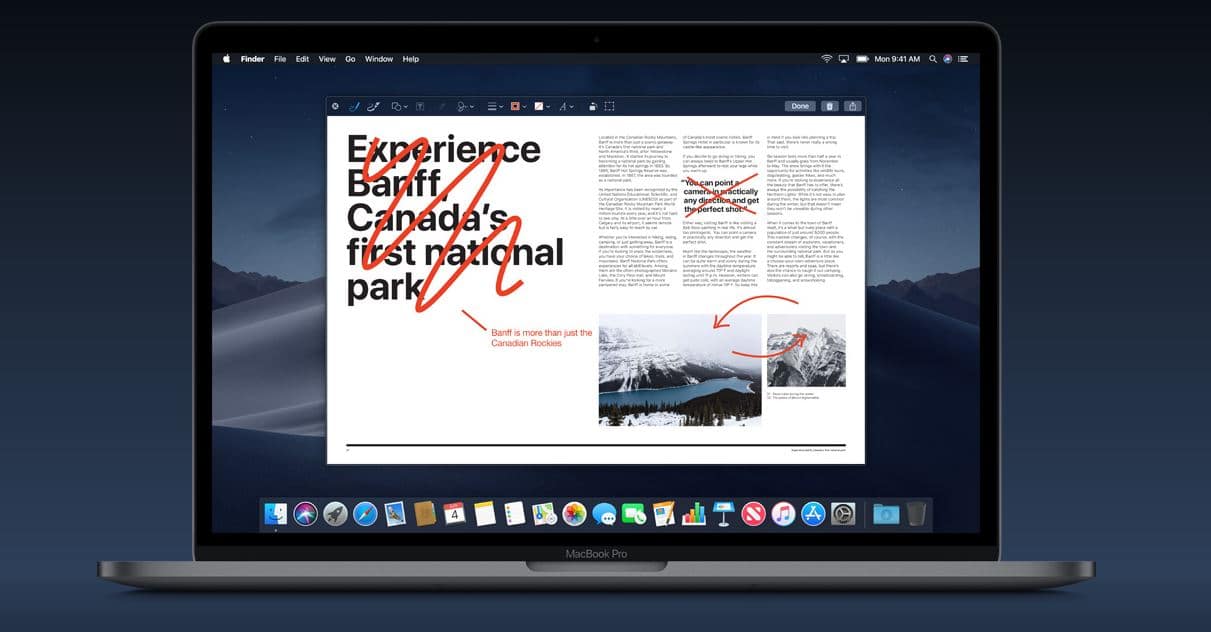
Work on a file without even opening it. Now a tap of your space bar provides more than just a quick look at a file. It gives you the power to perform actions specific to the kind of file you’re viewing — without ever launching an app. So you can mark up a PDF, rotate and crop an image, even trim audio and video. And when you’re ready, you can share right from Quick Look, too.
Screenshots
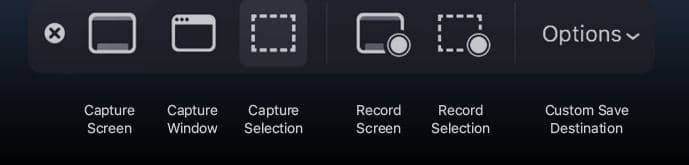
Now this is something I’ve been waiting for for a long time. Windows has a similar function called the Snipping Tool, which I use all the time for cutting out images or chunks of text or whatever online or from files without needing to screenshot the whole desktop and open an image editor and crop it down.
With macOS Mojave, all the controls you need to grab any type of screenshot are one simple shortcut away. An easy-to-use menu includes new screen-recording tools and options like setting a start timer, showing the cursor, and even customizing where you’d like to save your screenshots. Take a screenshot and a thumbnail of it animates to the corner of the screen. Leave it there to automatically save it to the destination you’ve chosen. Or click it to mark it up and share it right away — without having to save a copy. It’s more than easy; it’s clutter-free.
Continuity Camera
Another incredible new addition to macOS. You can now use your iPhone to snap a picture or scan a document and have it automatically appear on your Mac! No more texting images and files to myself to pull out of Messenger on my Mac!!!
Just choose Insert a Photo from the Edit menu. You can take a photo of something on your desk and instantly see it in your Pages document. Or scan a receipt, and a straightened version is immediately available in the Finder as a PDF. Continuity Camera works in Mail, Notes, Pages, Keynote, Numbers, and more. It’s another way iPhone and Mac just click.
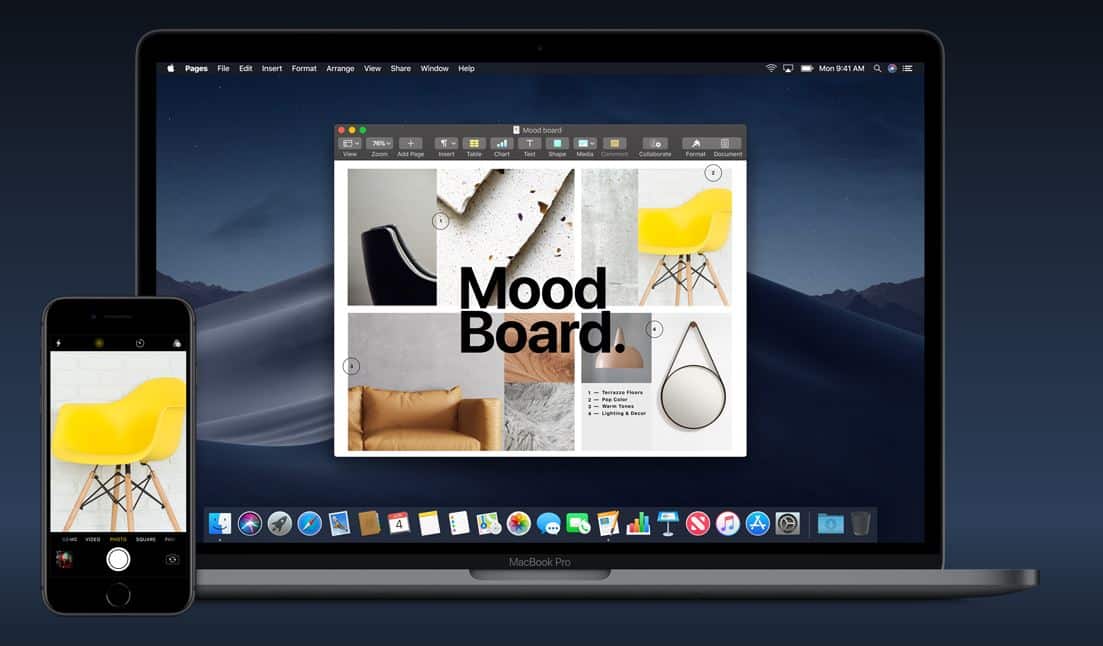
FaceTime
Nothing new here if you read the iOS12 updates – FaceTime now supports up to 32 people on a single call.
News Apps
Fours apps from the iPhone (iOS) are now full Mac versions. This includes News, Stocks, Home and Voice Memos.
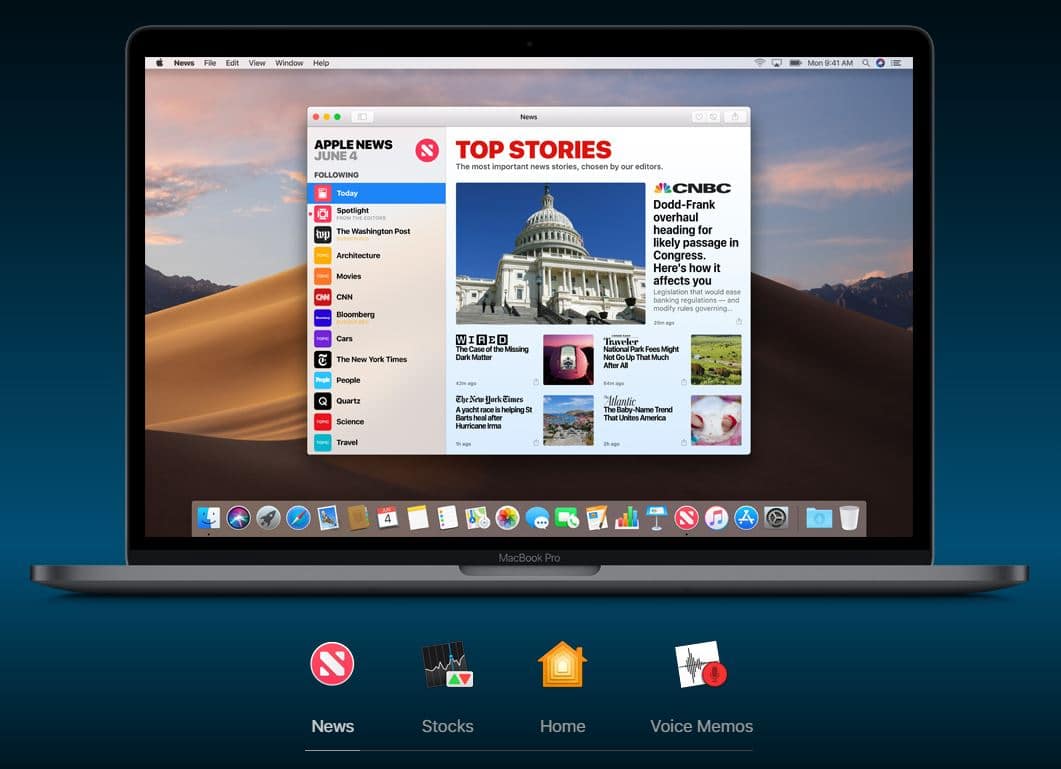
Privacy and Security
Apple are “committed to keeping your information yours”. They’re giving your better control of your data, enhanced tracking prevention and automatic strong passwords.
The new automatic strong password suggestion in Safari may swing me back to Safari from Google Chrome – just because it’s easier to house all of my passwords in Keys across all devices? I’m not sure yet though. What browser do you use and why? I’d love to know.
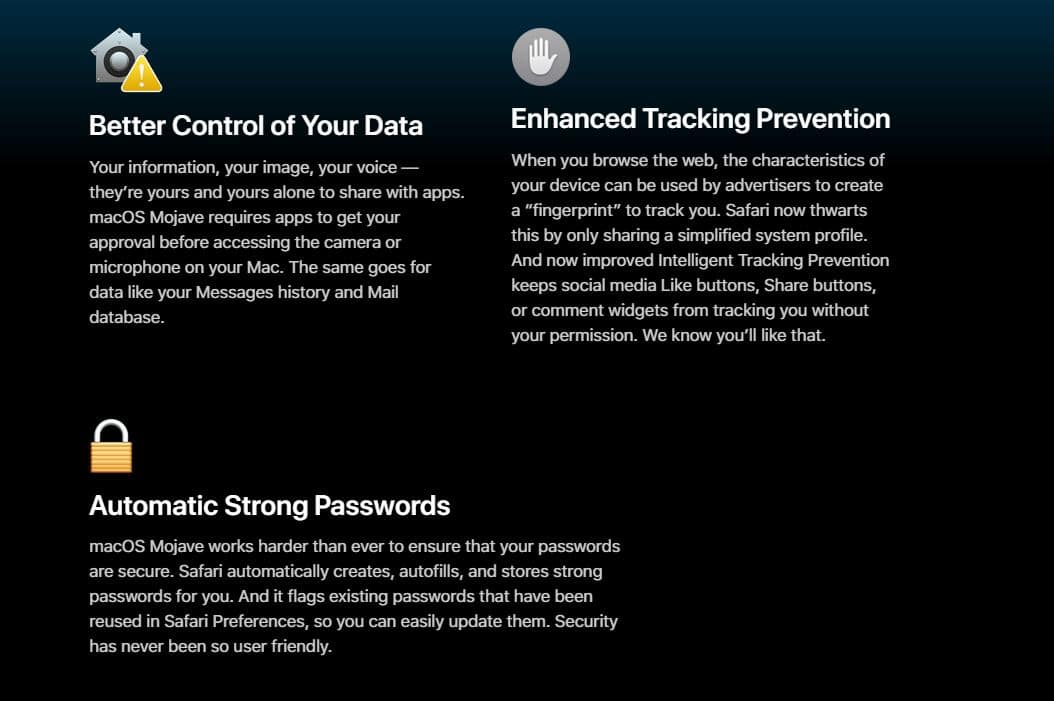
New Apple Announcements: iOS 12
Okay – there’s a lot to get through, but it’s VERY exciting stuff! Strap in fellow Apple nerds – here’s some of the new and exciting stuff coming in iOS12.
iOS 12
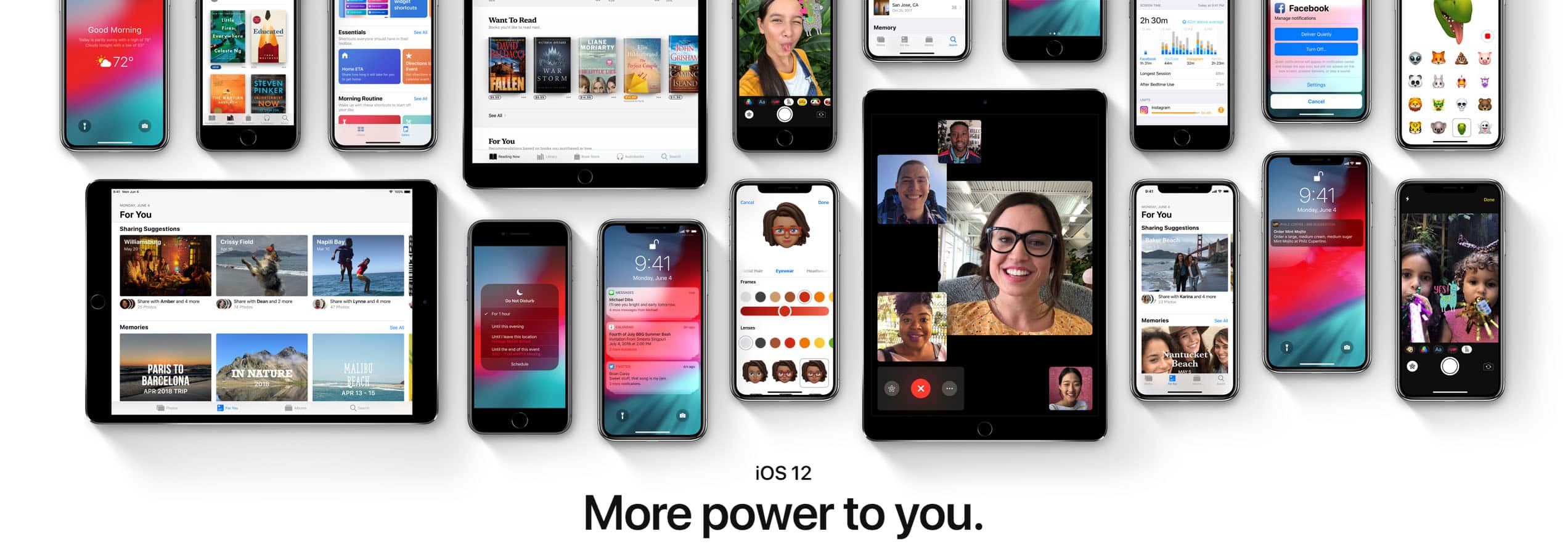
Performance
iOS has been enhanced for a faster and more responsive experience all round. Every day things like launching the camera or typing on the keyboard – they’re all faster than ever before. Even multi-tasking with several apps at once – the new iOS has been improved to support that, going all the way back to iPhone 5s and iPad Air!
- Up to 70% faster swipe to Camera
- Up to 50% faster keyboard display
- Up to 2x faster app launch under heavy workload
FaceTime
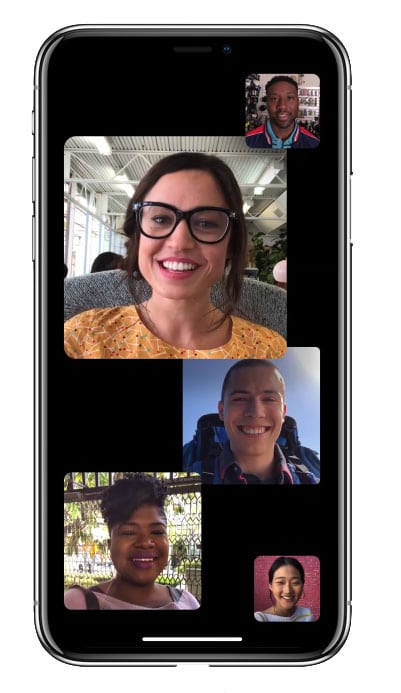 FaceTime now supports video and audio with up to a whopping 32 people at once! I don’t even have that many friends! …no time for sad realisations! The tile of the person speaking will automatically get larger so you don’t lose track of the conversation.
FaceTime now supports video and audio with up to a whopping 32 people at once! I don’t even have that many friends! …no time for sad realisations! The tile of the person speaking will automatically get larger so you don’t lose track of the conversation.
The cool feature is the ability to start Group FaceTime right from a group chat in Messages!
Miimoji Memoji
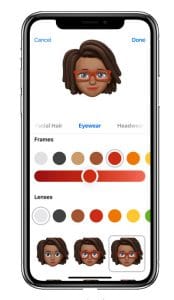
Nothing at all similar to a Nintendo Mii comes Apple’s brand new type of customizable Animoji for the iPhone X. Create a Memoji to match your personality and mood. You can make as many alter egos as you want to use in Messages and FaceTime.
Augment Reality

ARKit 2 makes it possible for developers to create more immersive augmented reality experiences — even ones that multiple people can experience simultaneously. AR objects can now be sent with Messages and Mail, then viewed in the real world. And a new AR app in iOS called Measure helps you measure real-world objects just by pointing your camera at them.
Screen Time
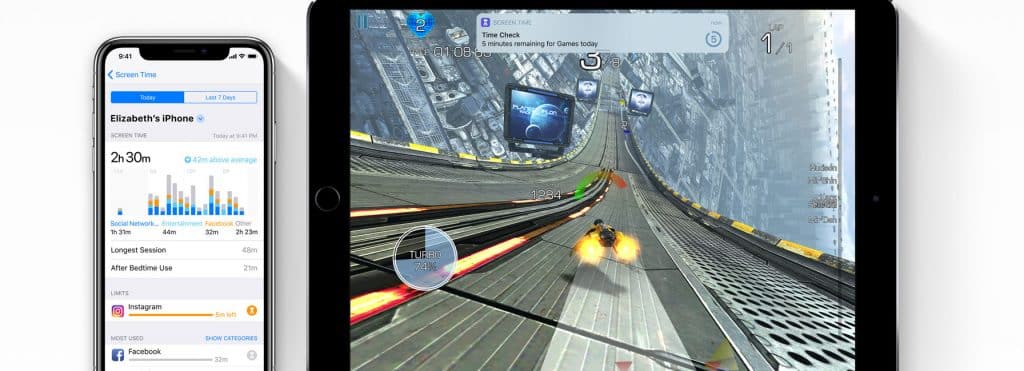
Okay, this feature is supposed to be for parents to give them a better understanding of how much time their kids spend using apps, visiting sites and using their devices overall. But I think EVERYONE is going to use this – even I’m going to use this.
I love this feature because it really gives you detailed insight into where and when you’re wasting time. I think this feature could really end up helping a lot of people cut down on phone use by helping them to identify their use triggers and times.
I also love that you can set time limits so you physically can’t use certain apps after you’ve spent a set amount of time on them.
Notifications
Just as Sceen Time gives you more insight into how you use your devices, notification management in iOS 12 gives you new ways to reduce interruptions throughout your day. You can now manage your notifications in real time from the Lock screen, sending notifications from a specific app to Notification Center or turning them off altogether. Siri also makes intelligent suggestions about your alerts based on how you interact with them. And message threads and notification topics are grouped together, so it’s easier to see what’s important at a glance.
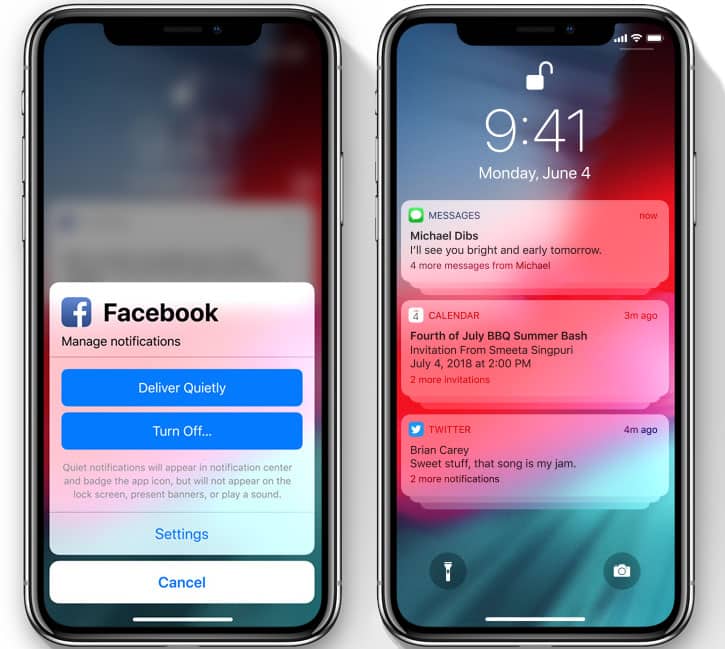
Do Not Disturb
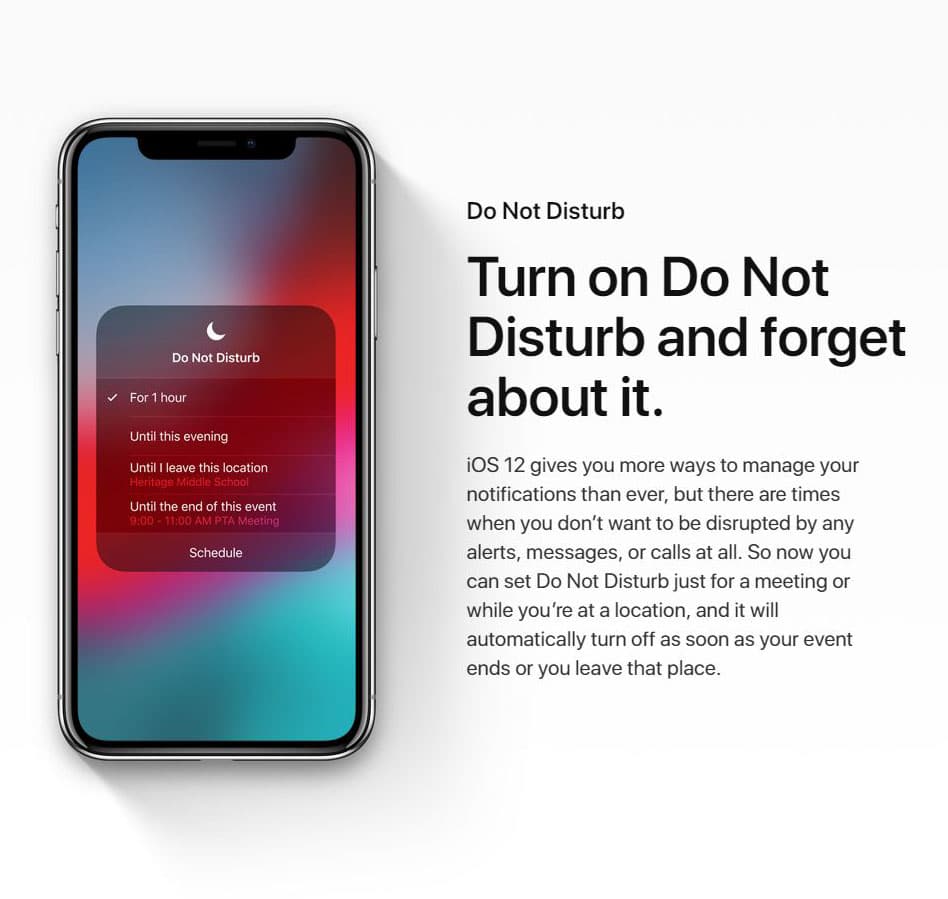
Photo Sharing
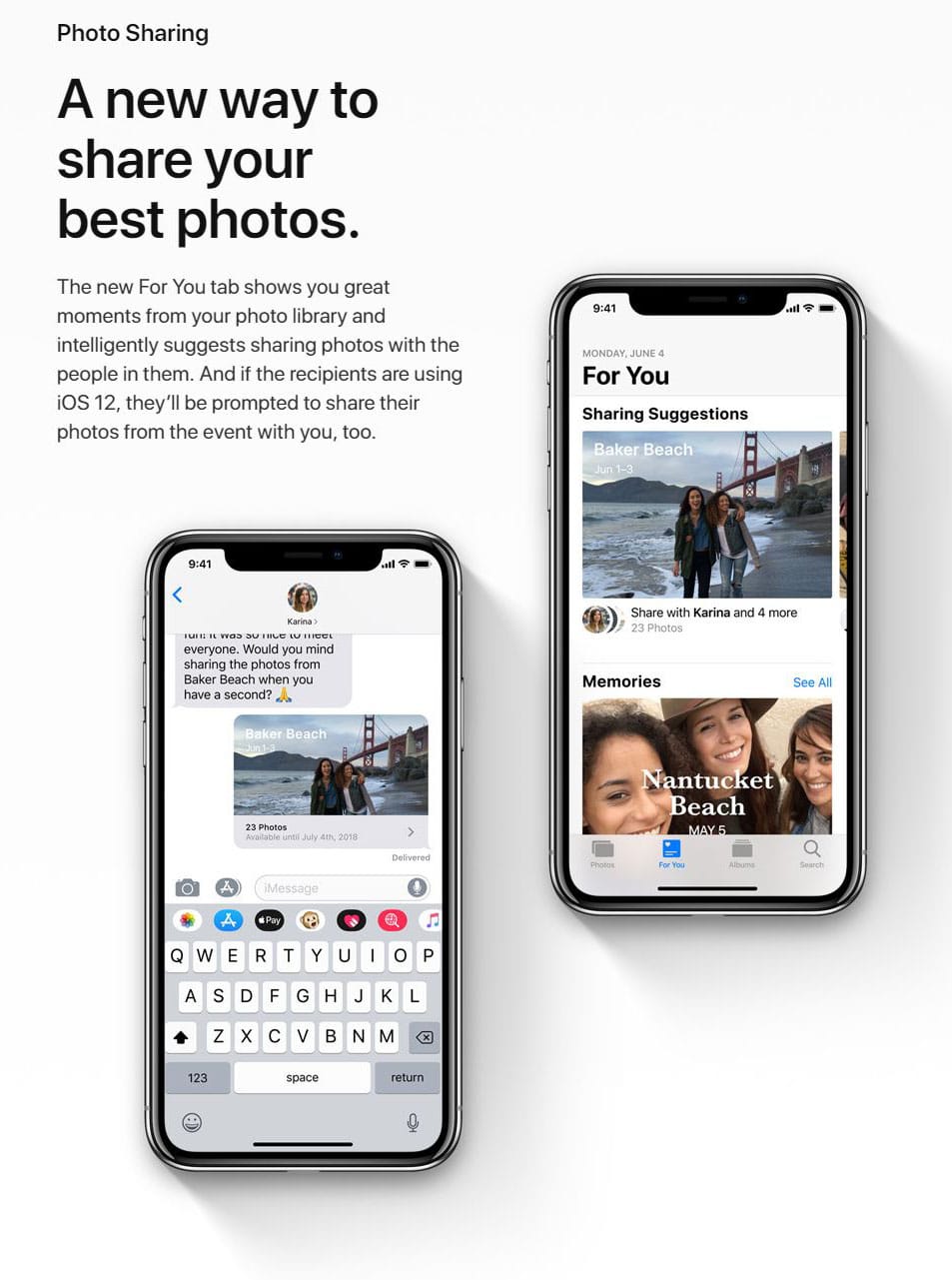
Privacy
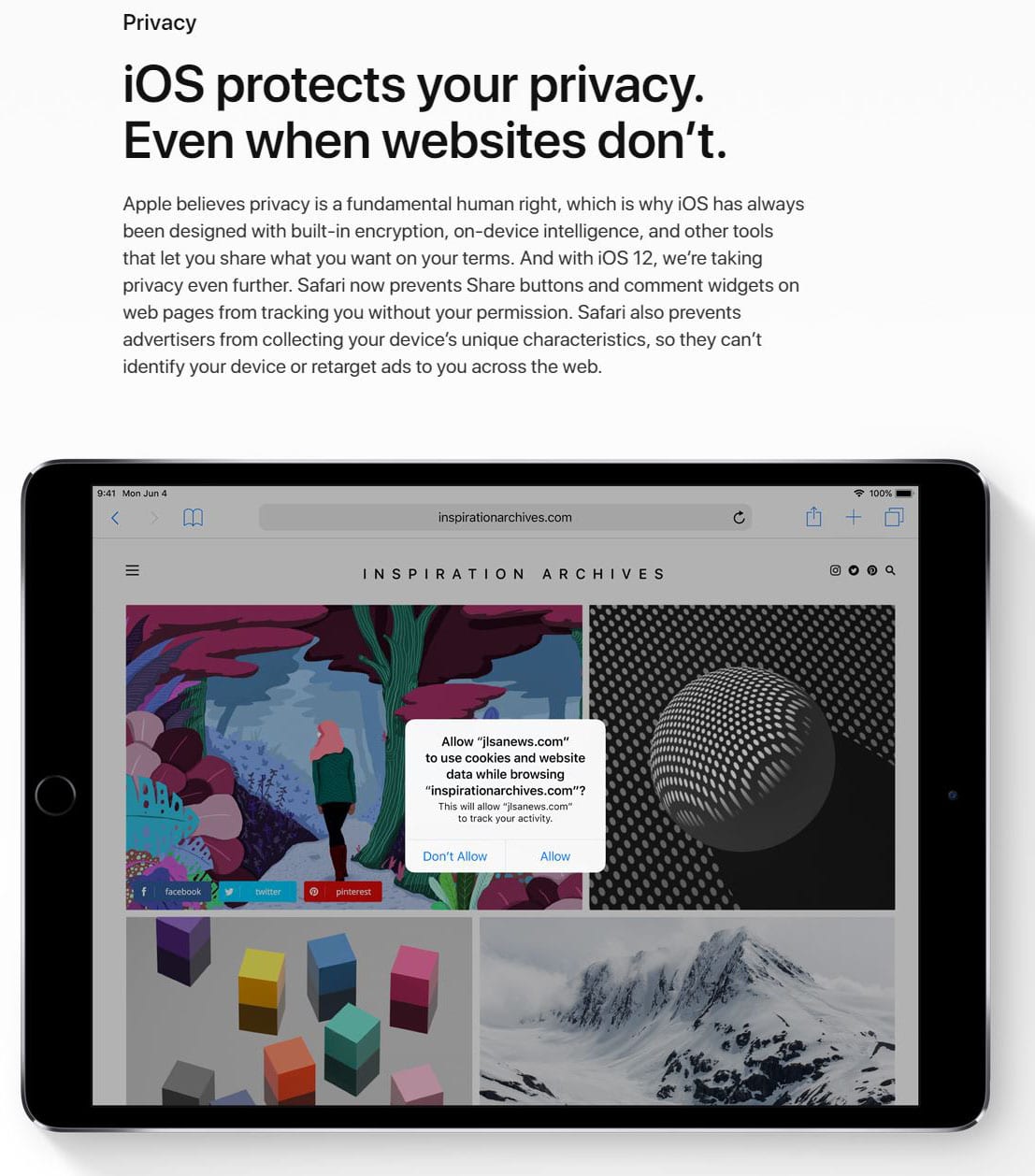
Why backing up your devices is important and how to do it
Backing up your iOS devices… it’s not a very sexy topic to discuss in the wonderful realm of Apple and our devices, but it’s incredibly important!
Now there are a million different ways to back up all your different Apple devices including via iCloud, external HDD, 3rd party apps and services, Time Machine etc etc. Today we’re going to be focusing on backing up your iPhone / iPad / iPod and why you absolutely need a backup plan!
Why should I have a backup plan?
Lets face it… you’ve spent countless hours painstakingly handcrafting, lighting, adjusting and editing your numerous and very important selfies and food photos – if a disaster strikes, don’t let that all be for nothing! Backing up via the cloud or computer means you will not only have access to these precious memories forever, but protects you and your data in any number of circumstances. If you need to take your device in to be repaired, you accidentally drop your phone in water or maybe your laptop goes Sumsung Galaxy 7 on you and explodes. Whatever the case may be, you know that your data is safe, saved and recoverable in more than one location, which will allow you to safely restore all your device settings, information, contacts etc.
How to back up with iCloud
1. Connect your device to a Wi-Fi network.
2. Go to Settings > [your name], and tap iCloud. If you’re using iOS 10.2 or earlier, go to Settings, then scroll down and tap iCloud.
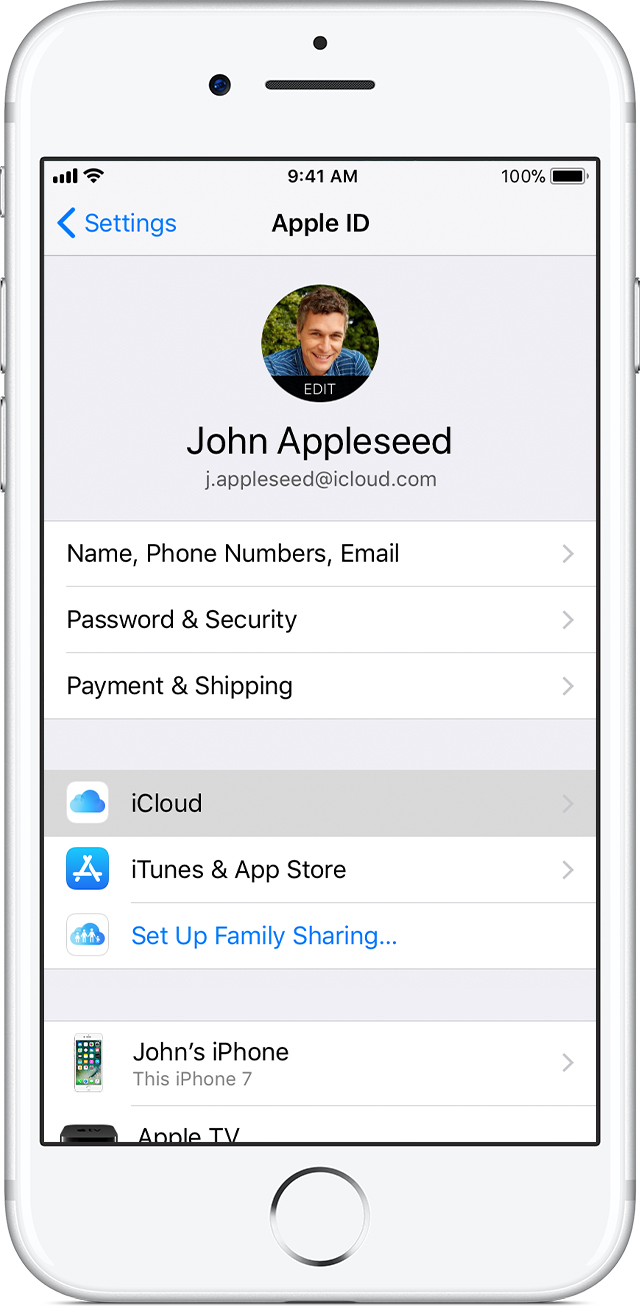
3. Tap iCloud Backup. If you’re using iOS 10.2 or earlier, tap Backup. Make sure that iCloud Backup is turned on.
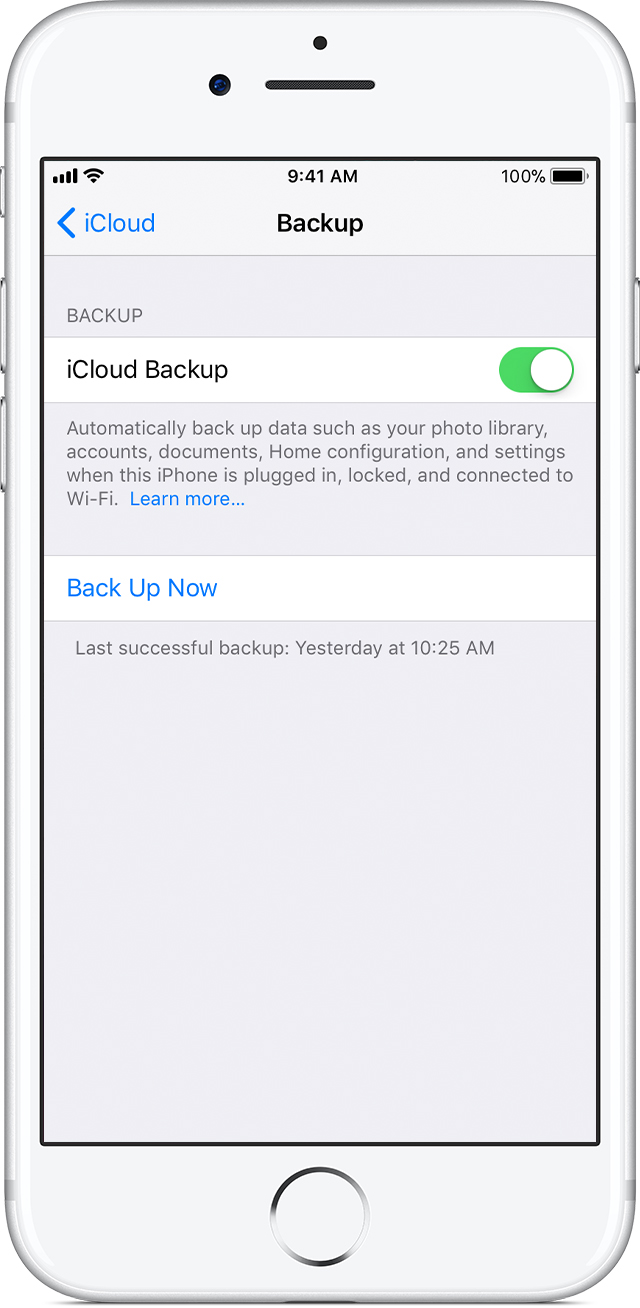
4. Tap Back Up Now. Stay connected to your Wi-Fi network until the process completes.
You can check the progress and confirm the backup completed. Go to Settings > [your name] > iCloud > iCloud Backup. Under Back Up Now, you’ll see the date and time of your last backup.
Automatically back up with iCloud Backup
To let iCloud automatically back up your device each day, here’s what you need to do:
- Make sure that iCloud Backup is turned on in Settings > [your name] > iCloud > iCloud Backup. If you’re using iOS 10.2 or earlier, go to Settings > iCloud > Backup.
- Connect your device to a power source.
- Connect your device to a Wi-Fi network.
- Make sure that your device’s screen is locked.
- Check that you have enough available space in iCloud for the backup. When you sign in to iCloud, you get 5GB of iCloud storage for free. If you need more iCloud storage, you can buy more from your iPhone, iPad, iPod touch, or Mac.
Plans for iCloud storage are pretty decently priced as well:
50GB: $1.49 p/month
200GB: $4.49 p/month
2TB: $14.99 p/month
How to back up with iTunes
1. Open iTunes and connect your device to your computer.
2. If a message asks for your device pass-code or to Trust This Computer, follow the onscreen steps.
3. Select your iPhone, iPad, or iPod when it appears in iTunes.
4. If you want to save Health and Activity data from your iOS device or Apple Watch, you need to encrypt your backup: Select the box called Encrypt [device] backup and create a memorable password. If you don’t need to save your Health and Activity data, you can make a backup that isn’t encrypted. Just click Back Up Now.
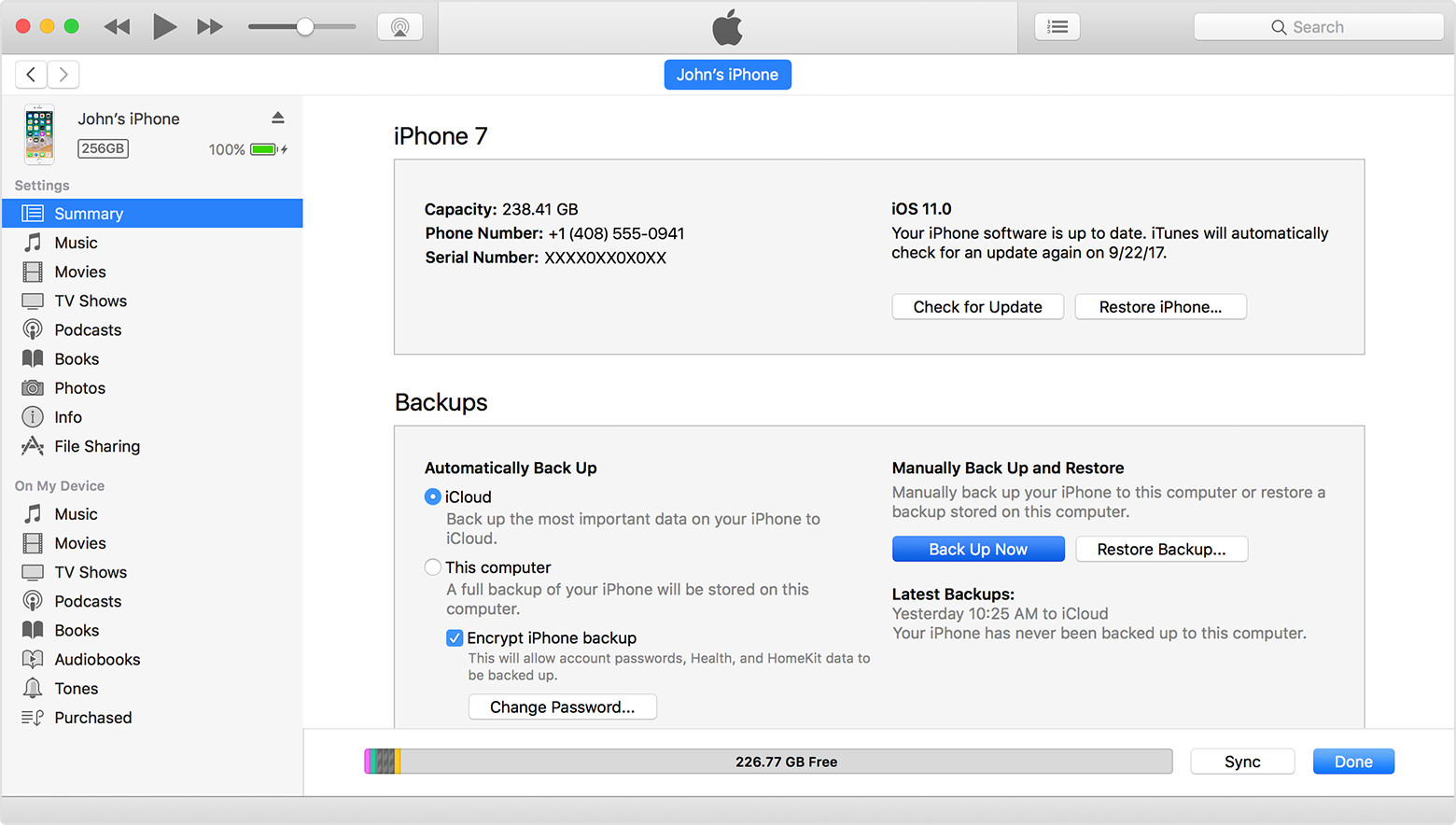
5. When the process ends, you can see if the backup finished successfully on the Summary screen in iTunes. Just look under Latest Backup to find the date and time.
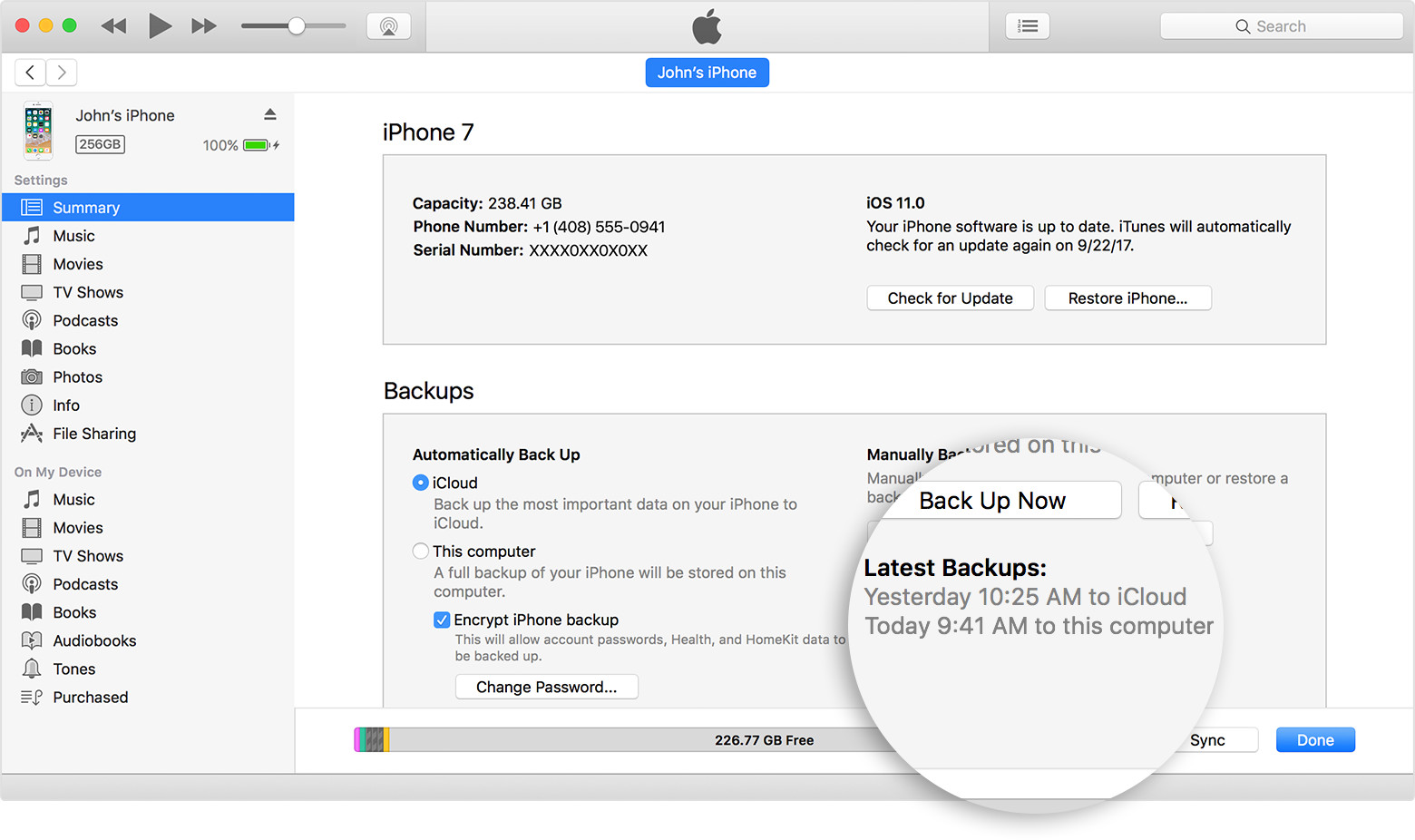
Which one is better?
So which one is better? Backing up via iCloud or to iTunes using a computer or laptop? The reality is that it’s best to be using both.
Having a local back up on your computer is more efficient if you need to restore your device as it’s far less time consuming. When you restore via a local back up you have all your content synced to the device – this includes not only what was backed up, but all your music, podcasts and books. If you’ve backed up via iCloud, you’ll eventually need to sync your device to restore this stuff anyway.
However, if you’re away or for whatever reason don’t have access to your computer and you need to restore your device, then you’re always ready to go with an iCloud backup. This is especially useful if you travel a lot.
By using both ways of backing up your data, you’re always fully protected.
Apple Achieves Their Incredible 100% Renewable Energy Goal
Just in case you needed another reason to love Apple, CEO, Tim Cook, announced today on Twitter that Apple runs on 100% green energy.
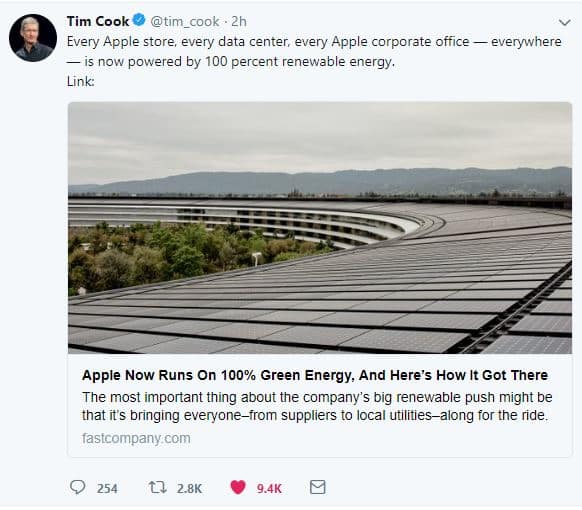
Powering Apple’s data centres, particularly the Reno Nevada data centre where Siri, iCloud, Apple Music and Apple Pay live, takes a lot of constant, uninterrupted power.
This led Apple to develop renewable energy sources, including their first solar farm named Fort Churchill, surrounding their various data centres.
As the large computing machines used in data centres require more power than any of Apple’s other facilities, their initial goal was to deliver 100% renewable energy by 2014 to their data centres.
Having reached that goal, they set their sites on the rest of their facilities, which now, after 6 years of effort, operate on 100% green power. From the Apple Park Headquarters, which has been outfitted with one of the largest solar roofs on the planet, to distribution centres and retail outlets all around the globe, all now run on 100% green power.

In addition to making their own efforts to ensure a green future, Apple have also convinced 23 companies in its supply chain to get to 100% renewable energy for the portion of their business that deals with Apple products.
Apple says it now has 25 operational renewable energy projects in 11 countries with 15 more in construction. In 8 years Apple were able to grow their renewable energy efforts from 16% of facilities powered by renewable energy to 96% in 2016, to now 100% in 2018.
Source: https://www.fastcompany.com/40554151/how-apple-got-to-100-renewable-energy-the-right-way
Don’t Watch These iPad Videos If You Want To Keep Your Money
Apple released some quick new videos today showing off some of the fancy new things you can do with the iPad and iPad Pro.
The videos are aimed at showing iPad users how to get the maximum use out of their device, as well as potentially convincing those people who might be in the market for an iPad (to which I can definitely say that these worked on me – I must have an iPad Pro now!)
The features that impressed me the most include side-by-side multitasking and the drag and drop to anywhere from anywhere using the new dock feature.
However, the single greatest feature, in my opinion, is the ability to scan, sign and send documents!
I cannot tell you how much this feature would come in handy! I recently moved apartments – the number of times I had to scan a document with my phone, email it back to myself, then drive to Office Works to print it out to sign it and hand it back in, as well as scanning it again to keep a record for myself – absolutely insane. So for me personally, the scan > sign > send feature is life altering! Yes – LIFE ALTERING…that might be a little dramatic, but it would very handy.
Here’s the video:
There are a tonne of other videos that you can watch on Apple’s YouTube channel that show features like being able to turn your handwriting into text, drawing on and marking up screenshots and images and effortlessly sharing them, multitasking email… basically a whole heap of content that made me want an iPad Pro even more.
How To Remove Companies Who Can Access Your Facebook Profile
In the wake of the Cambridge Analytica scandal, Facebook has now listed all the companies that you have given access to your profile information in one convenient location.
You might have taken a Facebook quiz, or logged in via Facebook connect instead of creating a new account on a website, or even given a company access to your information for a giveaway – even if that was years ago, they still have access to your information today.
You might not think this is a big deal, but keep in mind Facebook knows A LOT about you. Facebook knows your relationship status, political leanings, interests and so much more! This information is still available to any company you’ve given permission to access your profile.
So lets do a profile purge shall we?
How to remove company access to your Facebook profile
Step 1. In your Facebook app, tap the stacked lines in the bottom right hand corner (did you know this is also called the hamburger icon? I didn’t! We’re learning stuff!)
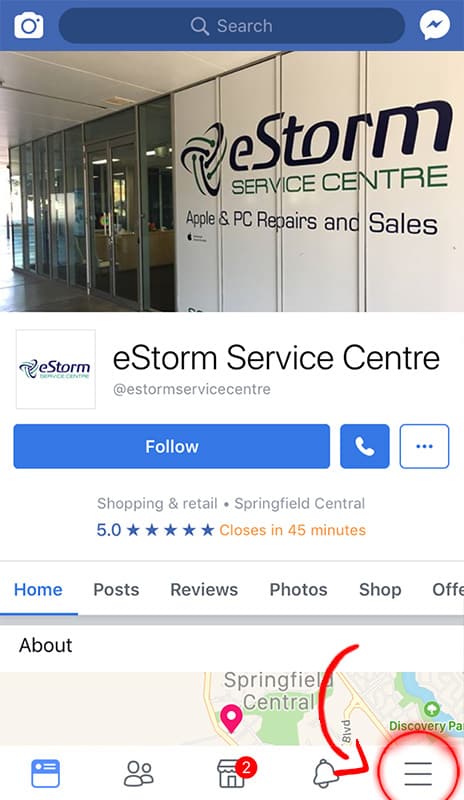
Step 2. Scroll down to Settings & Privacy
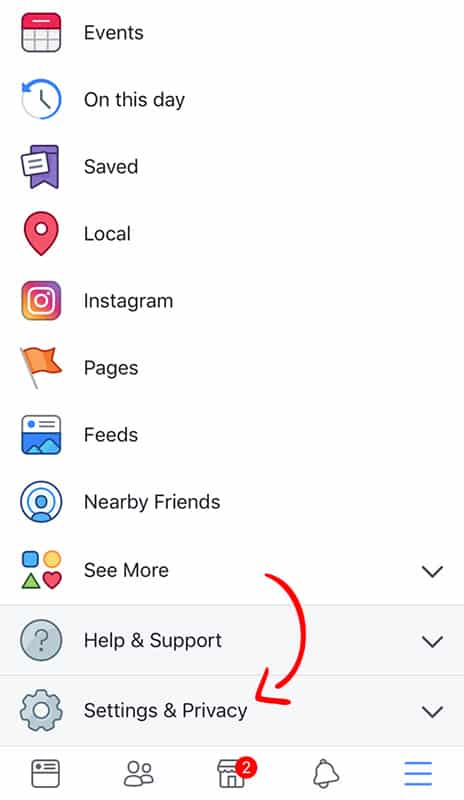
Step 3. Select Account Settings
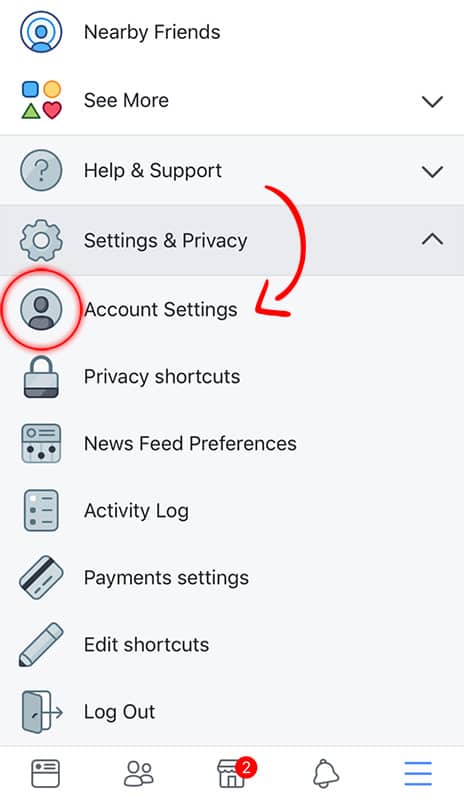
Step 4. Scroll down and tap on Apps
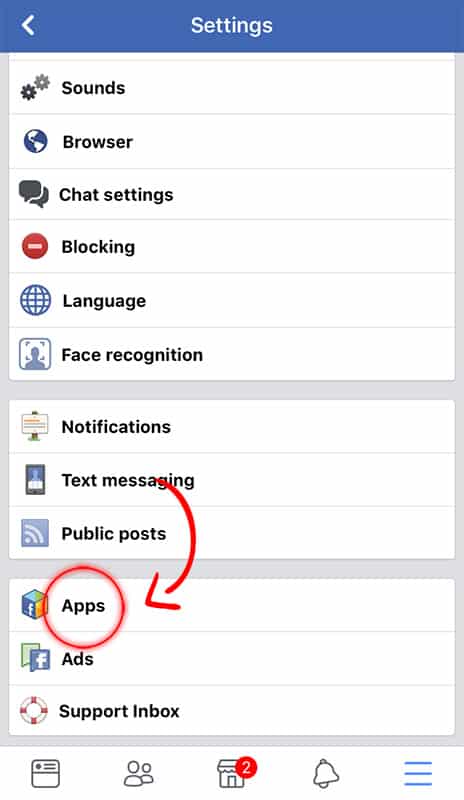
Step 5. Tap on Logged in with Facebook
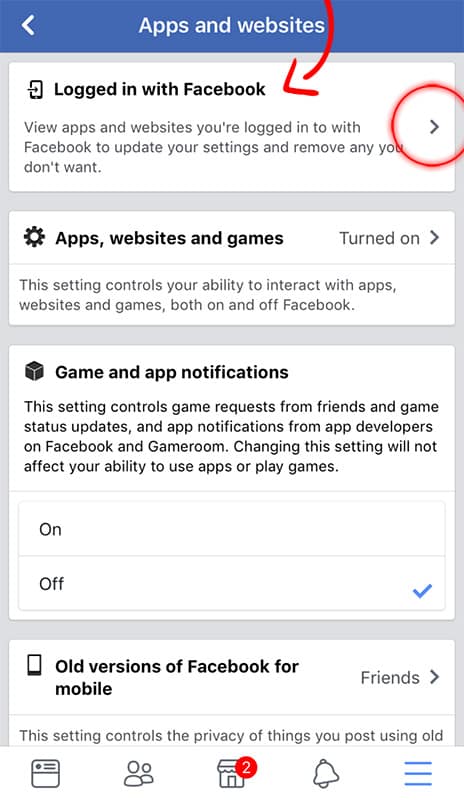
Step 6. Voila! Here are all the companies you have given access to your profile. Start clearing this sucker out!
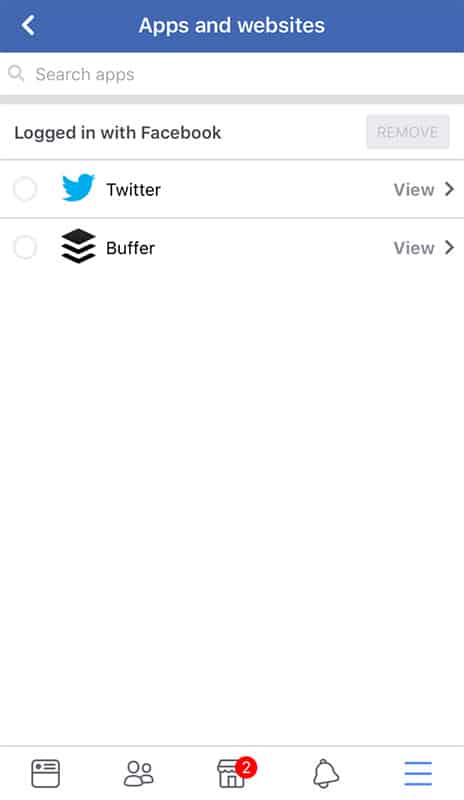
Exciting New Announcements from Apple in the World of Education
Lots of exciting new announcements from Apple, particularly in the world of education! Here’s the highlight reel:
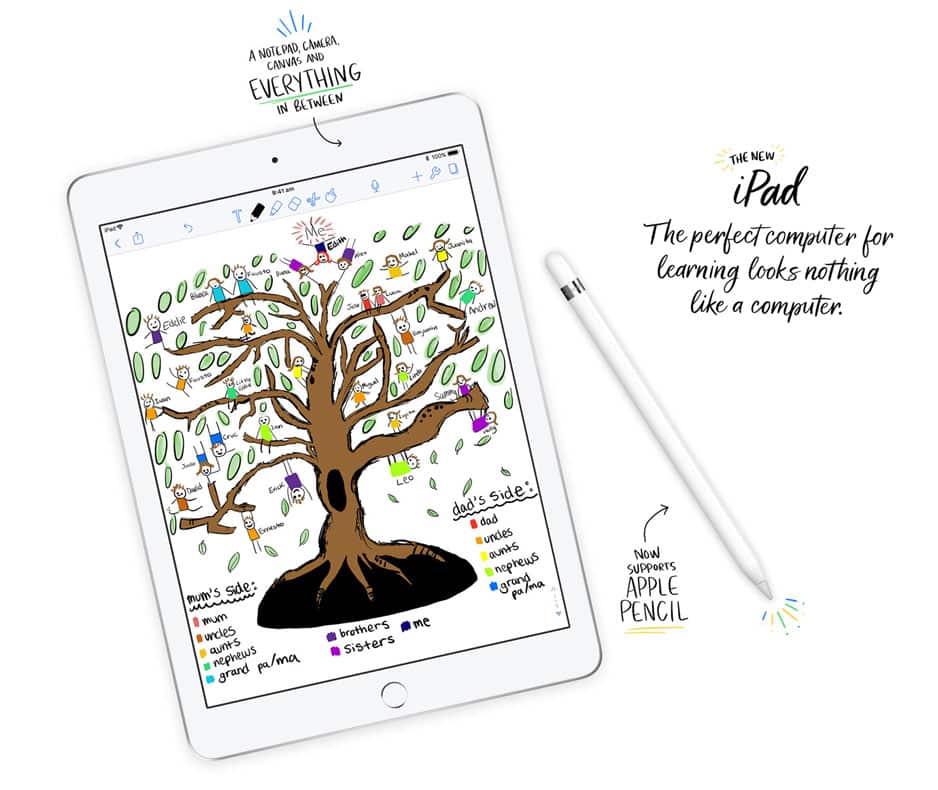
iPad
Apple launched a new 9.7″ iPad now compatible with Apple Pencil and designed for powerful AR applications to bring out the creative genius of every kid + a whopping 200,000 apps made for education!
The new 9.7″ iPad comes loaded with:
- A10 fusion processor chip to enhance multitasking
- 64bit desktop class architecture
- 40% faster CPU
- 50% faster graphics performance (both when compared with the previous gen 9.7″ iPad)
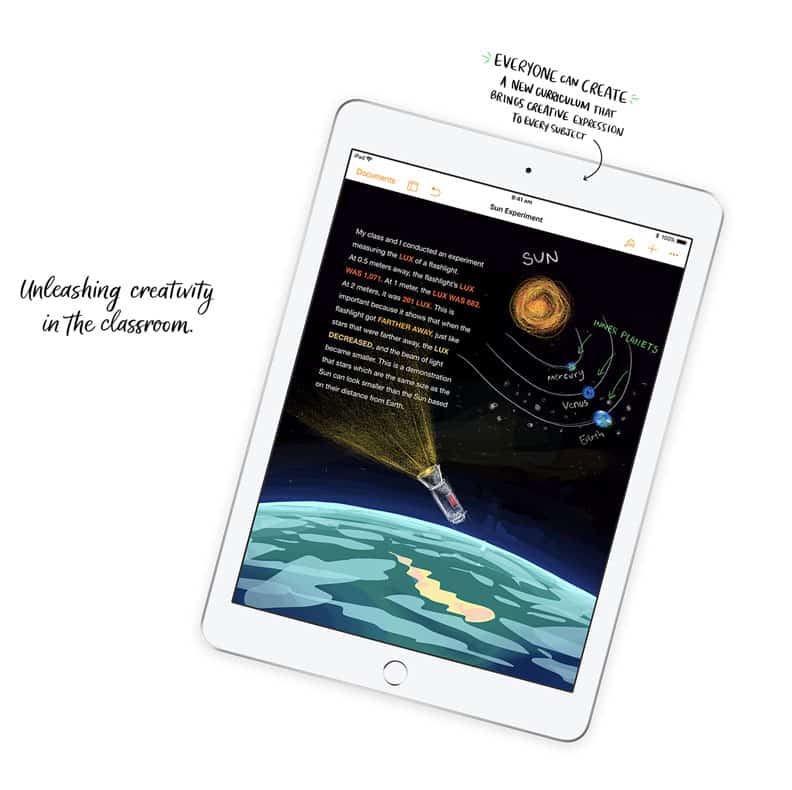
Augmented Reality
A number of new apps are being released including:
- Boulevard AR App: working on bringing together every art piece from around the world
- Free Rivers App: detailed landscapes which allows users to insert dams into the landscapes to witness the outcome
- Frogpedia Science App: allows you to dissect a virtual frog with the Apple Pencil
- Everyone Can Code – Swift: AR kit module introduced that includes teacher guides and rubrics.
iWork
Apple also announced they are working on a new version of the iWork productivity suite for iOS
Pages and keynote will feature integrated apple pencil support to enable users to add drawings and smart annotation features. Smart annotation will also work by anchoring to the word – not just writing over the top like other devices.
Teachers will be able to use the iPad and Apple Pencil to mark up students pages reports as a result of the suites new markup functions. When a user annotates a document the markup anchors to the word or image.
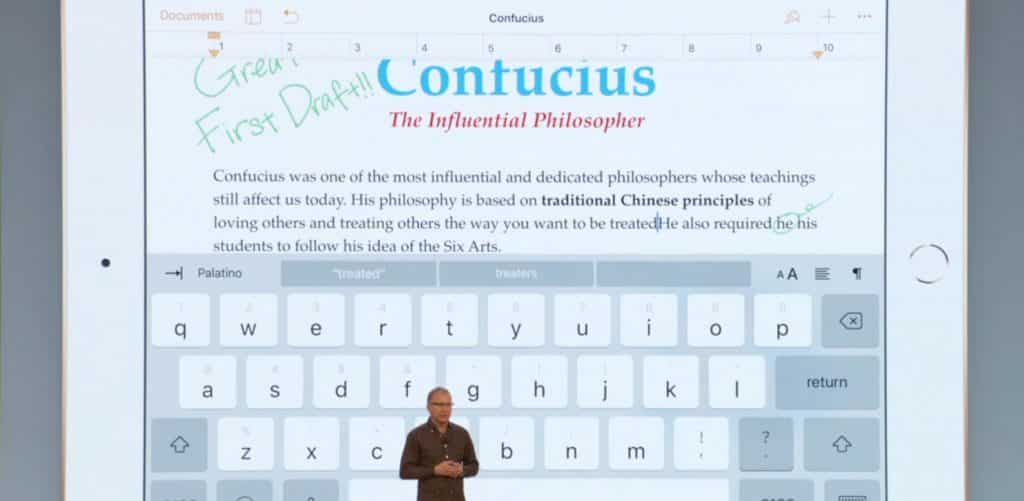
Classroom
Classroom, currently available on iOS, is coming to Mac (beta in June).
Classroom is a teaching assistant that helps teachers manage their students iPads, as well being able to guide the children through lessons, keep them focused and share their work.
Through Classroom, teachers are able to launch apps, books and web pages all on students’ devices simultaneously, as well send and receive documents.
Classroom allows teachers to view their students screens to ensure they stay focused.
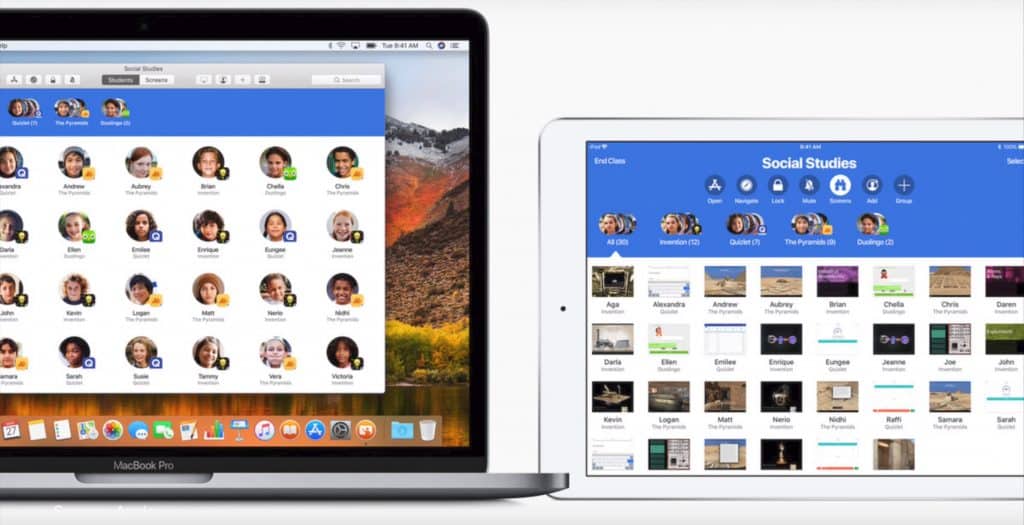
Schoolwork
Schoolwork, a cloud-based app, allows teachers to assign hands out, homework, reminders and track student progress, as well as develop their own handouts to include links, pdfs and other documents.
Schoolwork allows teachers to bring apps into the classroom, assign activity within the apps, observe student progress and creations whilst protecting privacy.
Schoolwork can also be integrated into 3rd party apps using Apple’s ClassKit API.
Apple Teacher Learning Centre
Share your classroom activities or learn from others. Earn badges and grow your learning.
Additional
- iCloud Storage: 5GB to now 200GB through Apple School Manager
A few things that weren’t mentioned in the keynote, but went live on the Apple site right after, include new iPhone and iPad cases, new apple Watch bands, as well as a Space Gray Magic Keyboard, Trackpad and Mouse, which were previously exclusive to the iMac Pro.

https://www.youtube.com/watch?time_continue=140&v=IprmiOa2zH8
It’s Official – The Best Wireless Earphones Have Been Discovered!
I’m sure it comes as no surprise to anyone at this point… but it’s the Apple AirPods!
Now before you go closing out of this window – surely you want to know why they’re so great, right? And why has The Verge’s resident headphone obsessed Audiophile dubbed them the best truly wireless earbuds he’s ever heard?
Vlad kicks things off by saying he’s struggled with taking the AirPods seriously as he spends his days using headphones like the Audeze MX4 ($4,000 headphones).
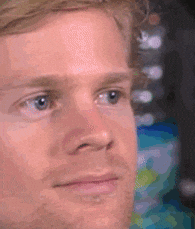
“When I first cast eyes on the AirPods, all glossy, frail, and vanishingly small, I had no faith that they’d sound good enough to justify their [$229 AUD] price. Hearing they were just like the EarPods didn’t fill me with confidence either,” he said.
“SO MUCH MORE THAN
JUST WIRELESS EARPODS.”
However, he goes on to say that the AirPods are not simply a wireless Apple EarPods experience. The long stem helps the AirPod to stay seated in the ear, as well as obviating the accidental cable tug that normally sends the wired EarPods flying. Vlad claims that running, lifting weights and vigorous movement haven’t even brought the AirPods close to flying out, whereas other market contenders like Google’s Pixel Buds can’t have the same said about them.
As the long steam acts like an anchor, Vlad says the AirPods provide more comfort and stability, which helps the AirPods to convey a more dynamic and emotive sound than anything he’s ever heard form the EarPods.
“There’s enough of everything – bass and treble extension, soundstage, clarity, and detail – in Apple’s tuning to render a convincing reproduction of most genre of music,” he continued.
“In the category of truly wireless earbuds, the AirPods are the best I’ve yet heard.”
“Apple’s AirPods design, which I initially ridiculed, is actually the best and most functional one available for truly wireless buds today.
The Apple AirPods work brilliantly with Android devices, as well as providing better than average range when moving away from the sounds source.
“The design of the AirPods case is a total masterpiece. It’s tiny but holds multiple extra charges for the earphones, and the rounded sides make them irresistible fidget toys. The tensions of the case lid is perfect, delivering a satisfying snap when it opens and closes.”
“I CAN’T SEE A BETTER COMBINATION OF PRICE,
FEATURES, AND PERFORMANCE”
“When I look at the limits of what’s possible today- in terms of miniaturisation of audio and wireless components – I can’t see a better combination of price, features, and performance than what’s offered by the AirPods.”
Now, I’ll admit, this blog post began rather selfishly as I’ve been wondering whether or not to get Apple Airpods myself. I can now however say that I am absolutely on board and will be purchasing a pair – but it’s not for the sleek design, the satisfyingly clicky case or because I’m an “Apple Fanboy” …no, it’s much more embarrassing than that.
I should preface this by saying that I’m relatively new here at eStorm so I’m still in the interim space of getting to know everyone. But yesterday, five o’clock rolls around as I begin to gather my things to leave the office for the day. I’ve got my wired Apple headphones in, my phone in my pocket, as I’m quickly and quietly saying goodbye to the remaining people who are either busy or on phone calls. I enthusiastically raise my hand to waive goodbye, my arm comes up, gets caught on the Apple headphones cable, rips my phone out of my pocket, phone goes flying, panicked look on my face as I silently scramble to catch it in mid air, only to result in the beginning of the single iPhone juggle for what felt like an eternity. I finally get a hold of the phone and very casually exit the office having embarrassed myself in front of everyone.
So yeah…. I’m getting Apple AirPods.
#CutTheCable
source: https://www.theverge.com/2018/3/19/17138258/apple-airpods-audiophile-review-wireless-headphones
How A 17 Year Old & Tech Can Alter The Education System
What were you doing when you were 17? Perhaps, like me, you and your friends were wading through the eerie Dustwallow Marsh in search of Onyxia’s Lair, or perhaps competing in the Bigpond Game Arena Counter Strike ladder… no, just me? Okay, that’s fine. I’m old.
Now while all of that was pretty cool… it really doesn’t hold a bar to what 17 year old Illawarra Grammar School student Macinley Butson is doing. Macinley is the type of person you read about and then go into a deep reflection trying to figure out what exactly you’ve spent your time doing – because this total badass has not only been named NSW Young Australian of the Year, she is literally creating life altering technology!
Among her many creations is a shield that significantly improves protection for women from radiation during breast cancer treatment and a system that dramatically improves the effectiveness of solar panel technology.
Labelled “a rising star in the male-dominated world of science” and unaided by the schooling system, Macinley has only been able to develop her projects in her free time.
At a TEDxSydney and Acer panel, Macinley took a swing at the current education system saying “We need an education system that has been revamped. Allow us to be critical thinkers and use inquiry-based learning because the schools are currently not fostering curiosity.”
“Year 11 and 12 is far too outcome-based and I Can say that from perspective” she continued.
Macinley believes the current schooling system judges students based on how well they can memorise a definition or formula and apply that specific example repeatedly.
“One example is chemistry class. We have to memorise liquids, solids, gases and the changing of state. But I have to memorise that in relation to refrigeration and if I don’t mention refrigeration in my exam, I won’t get the marks,” she said.
“There’s something seriously wrong. I know that’s a broad example, but I can’t take that knowledge and apply it to different situations.”
“Someone who is an IT person doesn’t stand next to a plumber and tell them how to do their job, so why is the government telling teachers how to teach?”, she asked.
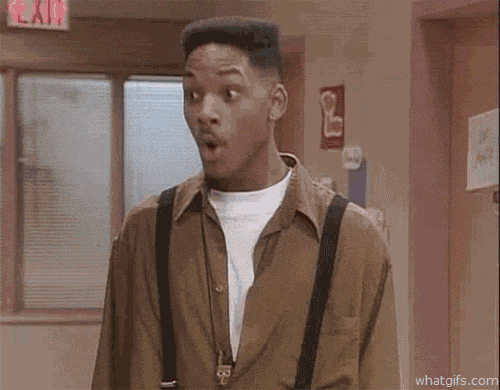
Macinley says the evidence for success in allowing students to think freely and think outside the box could be in her “Smart Armour”shield. A shield made of copper that can be used to protect breast cancer patients’ non-treated breast while undergoing radiotherapy.
When taking her findings that copper provided 20 per cent more protection from radiation reaching the non-treated breast than the traditional lead aprons, her supervisor was suspicious and told her to continue running tests.
“It was a perfectly reasonable response when you get findings that contradict expectations of society and what’s been put out there before,” she said.
However, upon proving her findings were accurate, the technology has since been implemented for use by not-for-profit integrated cancer treatment centre Chris O’Briend Lifehouse at RPA Hospital Sydney and could see a roll out to other hospitals across the country as soon as this year.
Macinley said this is an example of why we need to be thinking outside the box and go against what is currently established. She added that schools are incredibly slow at implementing emerging technologies such as augmented, virtual and mixed reality.
“Unfortunately, I haven’t seen this in school at all – it’s something people my age at the end of high school will miss out on. Obviously it starts back at primary school and starts with getting people curious and interested at a young age in the technology we have emerging.”
Head of professional development and learning, Steve Iuliano demonstrates to schools exactly how technology can be integrated into the classroom while achieving curriculum-based outcomes.
Steve works to demonstrate to teachers the benefits of technology in the classroom, however says the real difficulty lies is convincing government officials and captains of industry.
“We need to start thinking outside the box and looking toward the future, while making sure we are not neglecting traditional methodologies of the classroom,” he said.
“You still have to write, you still have to type, but the focus needs to move to a new level of augmentation.
“We need to modify the learning environment and completely redefine how the classroom might look when we do things previously impossible before we had technology.”